前言
由于网络原因,导致国内下载某些国外的包或者GitHub等网站上的文件非常慢的情况,这里记录一下工作中常用的几种需要设置代理来加速访问的方式。
开始之前,先假设我这里已经部署好了代理,地址:
一、为wget命令设置代理
1.1、临时方式
export JQ_VERSION=1.6
wget -e use_proxy=yes \
-e http_proxy="hkproxy.bianchengshe.com:62200" \
-e https_proxy="hkproxy.bianchengshe.com:62200" \
-e HTTP_PROXY="hkproxy.bianchengshe.com:62200" \
-e HTTPS_PROXY="hkproxy.bianchengshe.com:62200" \
-e no_proxy="localhost,127.0.0.1,localaddress,.localdomain.com" \
https://github.com/stedolan/jq/releases/download/jq-${JQ_VERSION}/jq-linux641.2、永久方式
1.2.1、针对用户而言
vi ~/.wgetrc
http_proxy="hkproxy.bianchengshe.com:62200"
https_proxy="hkproxy.bianchengshe.com:62200"
HTTP_PROXY="hkproxy.bianchengshe.com:62200"
HTTPS_PROXY="hkproxy.bianchengshe.com:62200"
no_proxy="localhost,127.0.0.1,localaddress,.localdomain.com"
export http_proxy https_proxy HTTP_PROXY HTTPS_PROXY no_proxy
source ~/.wgetrc1.2.2、针对整个系统而言
vi /etc/wgetrc
http_proxy="hkproxy.bianchengshe.com:62200"
https_proxy="hkproxy.bianchengshe.com:62200"
HTTP_PROXY="hkproxy.bianchengshe.com:62200"
HTTPS_PROXY="hkproxy.bianchengshe.com:62200"
no_proxy="localhost,127.0.0.1,localaddress,.localdomain.com"
export http_proxy https_proxy HTTP_PROXY HTTPS_PROXY no_proxy
source /etc/wgetrc二、设置系统代理
2.1、为当前登录用户设置代理
vi ~/.bash_profile
http_proxy="hkproxy.bianchengshe.com:62200"
https_proxy="hkproxy.bianchengshe.com:62200"
HTTP_PROXY="hkproxy.bianchengshe.com:62200"
HTTPS_PROXY="hkproxy.bianchengshe.com:62200"
no_proxy="localhost,127.0.0.1,localaddress,.localdomain.com"
export http_proxy https_proxy HTTP_PROXY HTTPS_PROXY no_proxy
source /etc/profile2.2、为系统范围内所有用户设置代理
vi /etc/profile
http_proxy="hkproxy.bianchengshe.com:62200"
https_proxy="hkproxy.bianchengshe.com:62200"
HTTP_PROXY="hkproxy.bianchengshe.com:62200"
HTTPS_PROXY="hkproxy.bianchengshe.com:62200"
no_proxy="localhost,127.0.0.1,localaddress,.localdomain.com"
export http_proxy https_proxy HTTP_PROXY HTTPS_PROXY no_proxy
source /etc/profile温馨提示: 如果不生效,就将export命令放在每一个命令前面。
如:
以上是不需要设置代理的用户名、密码的方式。如果要设置该怎么解决?
http_proxy=http://username:password@hkproxy.bianchengshe.com:62200 wget http://file.bianchengshe.com/test.txt
https_proxy=http://username:password@hkproxy.bianchengshe.com:62200 wget https://file.bianchengshe.com/test.txt
# wgetrc或者/etc/profile文件中设置
http_proxy = http://uname:passwd@hkproxy.bianchengshe.com:62200
https_proxy = http://uname:passwd@hkproxy.bianchengshe.com:62200
use_proxy = on三、为apt-get设置代理
3.1、临时方式
export http_proxy=http://hkproxy.bianchengshe.com:62200
export https_proxy=http://hkproxy.bianchengshe.com:62200
export HTTP_PROXY=http://hkproxy.bianchengshe.com:62200
export HTTPS_PROXY=http://hkproxy.bianchengshe.com:62200
export no_proxy="localhost,127.0.0.1,localaddress,.localdomain.com"
apt-get -o Acquire::http::proxy=$HTTP_PROXY -o Acquire::https::proxy=$HTTPS_PROXY update
apt-get -o Acquire::http::proxy=$HTTP_PROXY -o Acquire::https::proxy=$HTTPS_PROXY install -y vim python3 python3-pip3.2、永久方式
# 方法一:
touch /etc/apt/apt.conf.d/proxy.conf
vi /etc/apt/apt.conf.d/proxy.conf
Acquire::http::Proxy "http://user:password@hkproxy.bianchengshe.com:62200/";
Acquire::https::Proxy "http://user:password@hkproxy.bianchengshe.com:62200";
# 方法二
touch /etc/apt/apt.conf.d/proxy.conf
vi /etc/apt/apt.conf.d/proxy.conf
Acquire {
HTTP::proxy "http://hkproxy.bianchengshe.com:62200";
HTTPS::proxy "http://hkproxy.bianchengshe.com:62200";
}四、为pip配置代理
4.1、临时方式
# 方式一
export hkproxy.bianchengshe.com:62200
pip3 install kubernetes
# 方式二
pip install --proxy=https://username:password@hkproxy.bianchengshe.com:62200 kubernetes
pip3 install --proxy hkproxy.bianchengshe.com:62200 kubernetes 4.2、永久方式
vi ~/.bashrc
HTTP_PROXY=http://<usr_name>:<password>@hkproxy.bianchengshe.com:62200
HTTPS_PROXY=http://<usr_name>:<password>@hkproxy.bianchengshe.com:62200
export HTTP_PROXY HTTPS_PROXY
source ~/.bashrc取消临时代理
上面一直在说设置代理,那如果我们临时设置了代理以后,用完后又需要取消代理设置怎么办?方法如下:
unset http_proxy https_proxy HTTP_PROXY HTTPS_PROXY no_proxy© 版权声明
文章版权归作者所有,未经允许请勿转载。
THE END
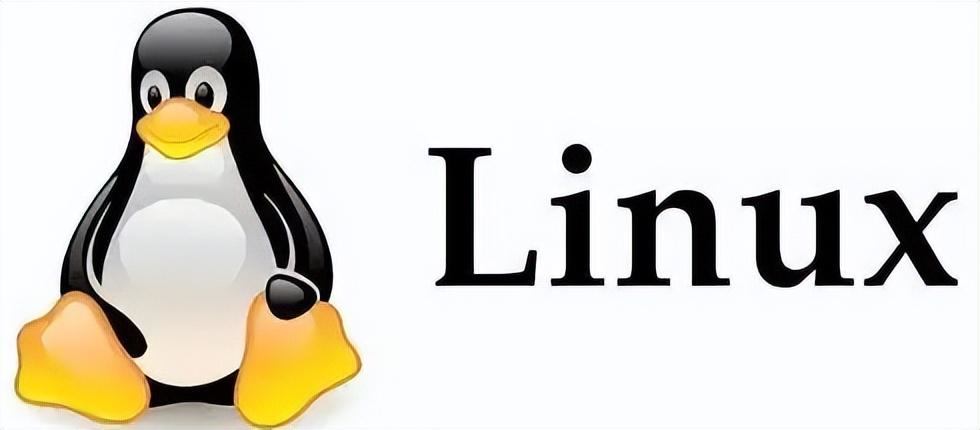
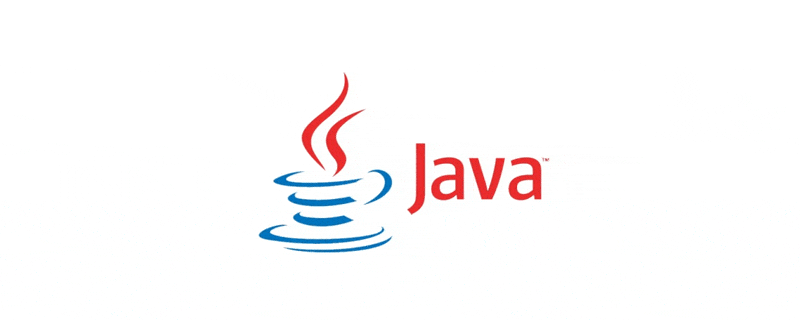
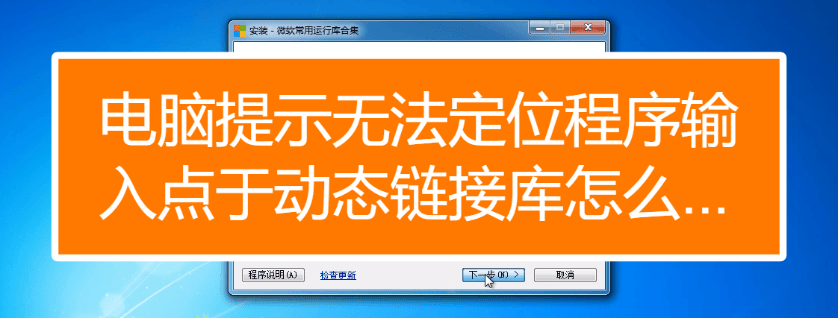


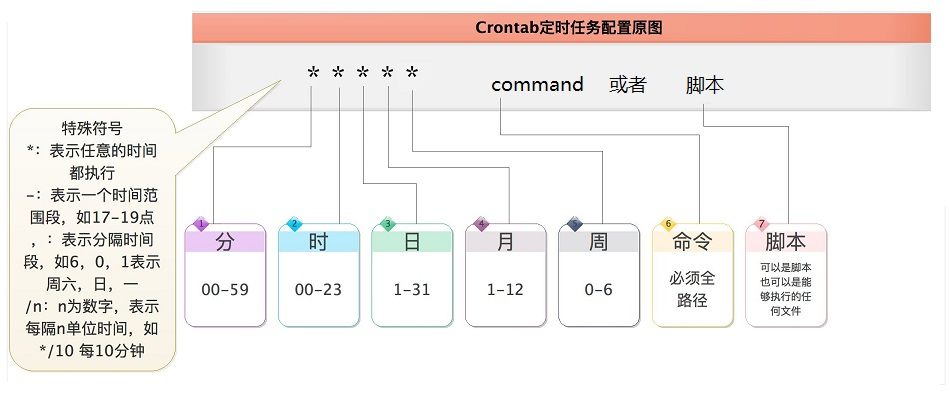
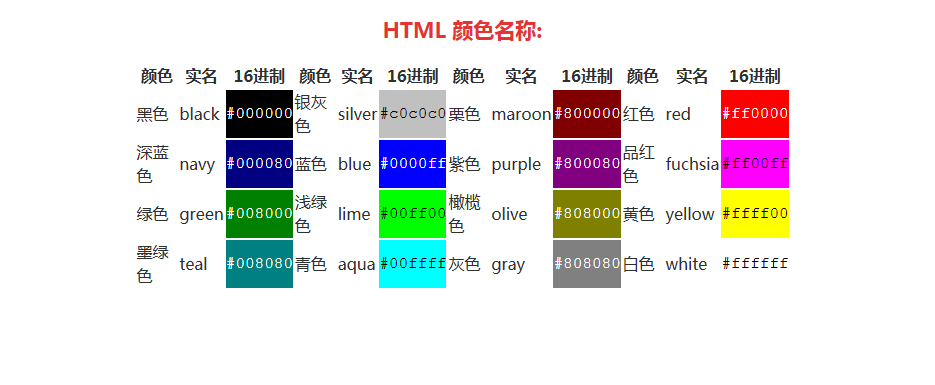

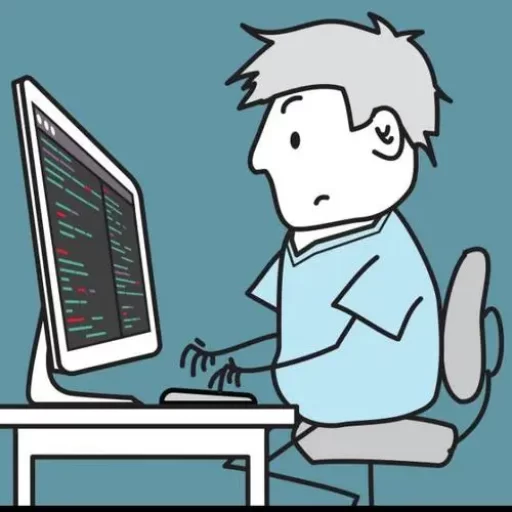

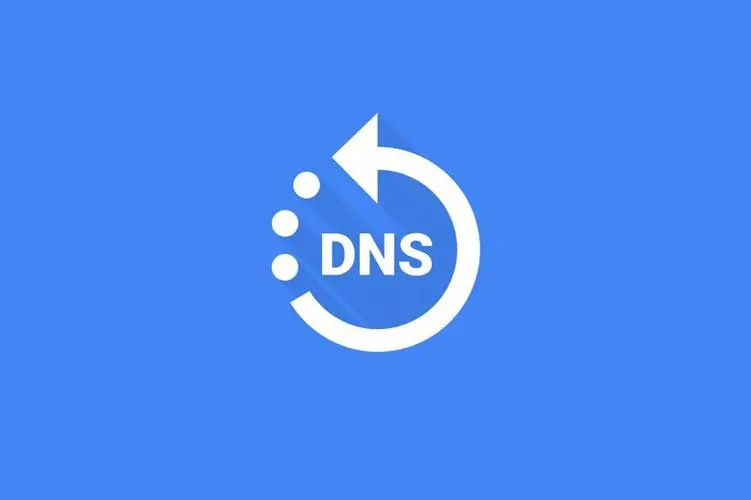
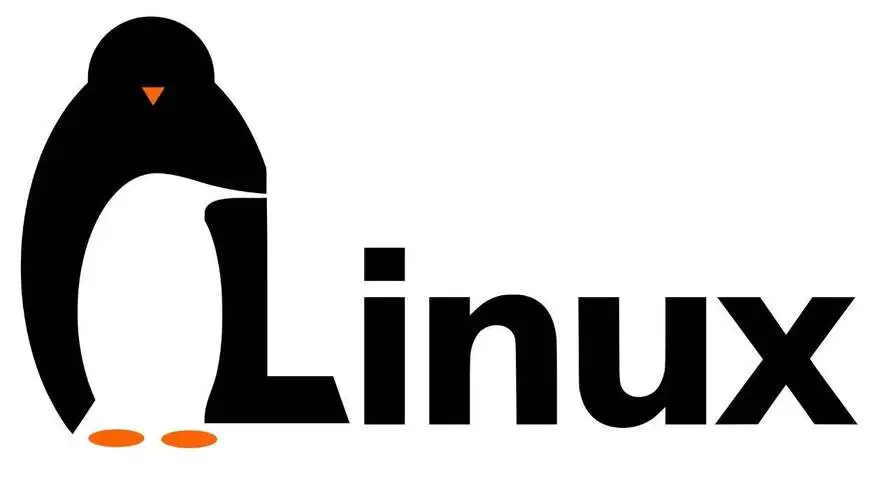
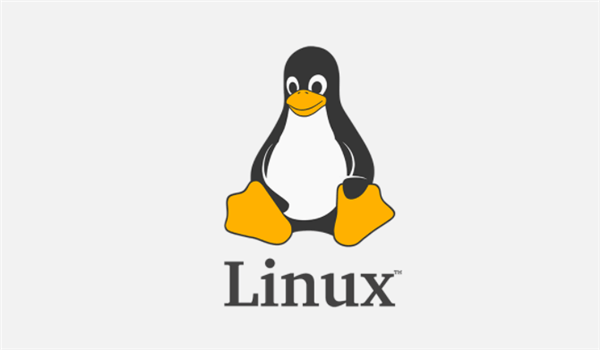
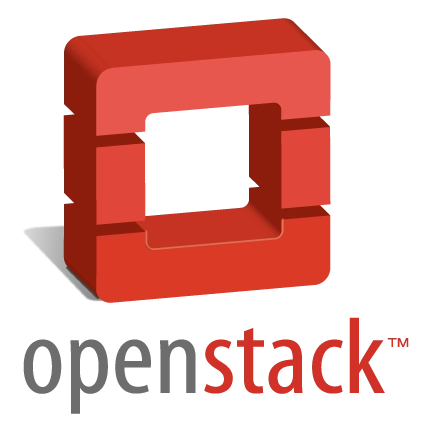

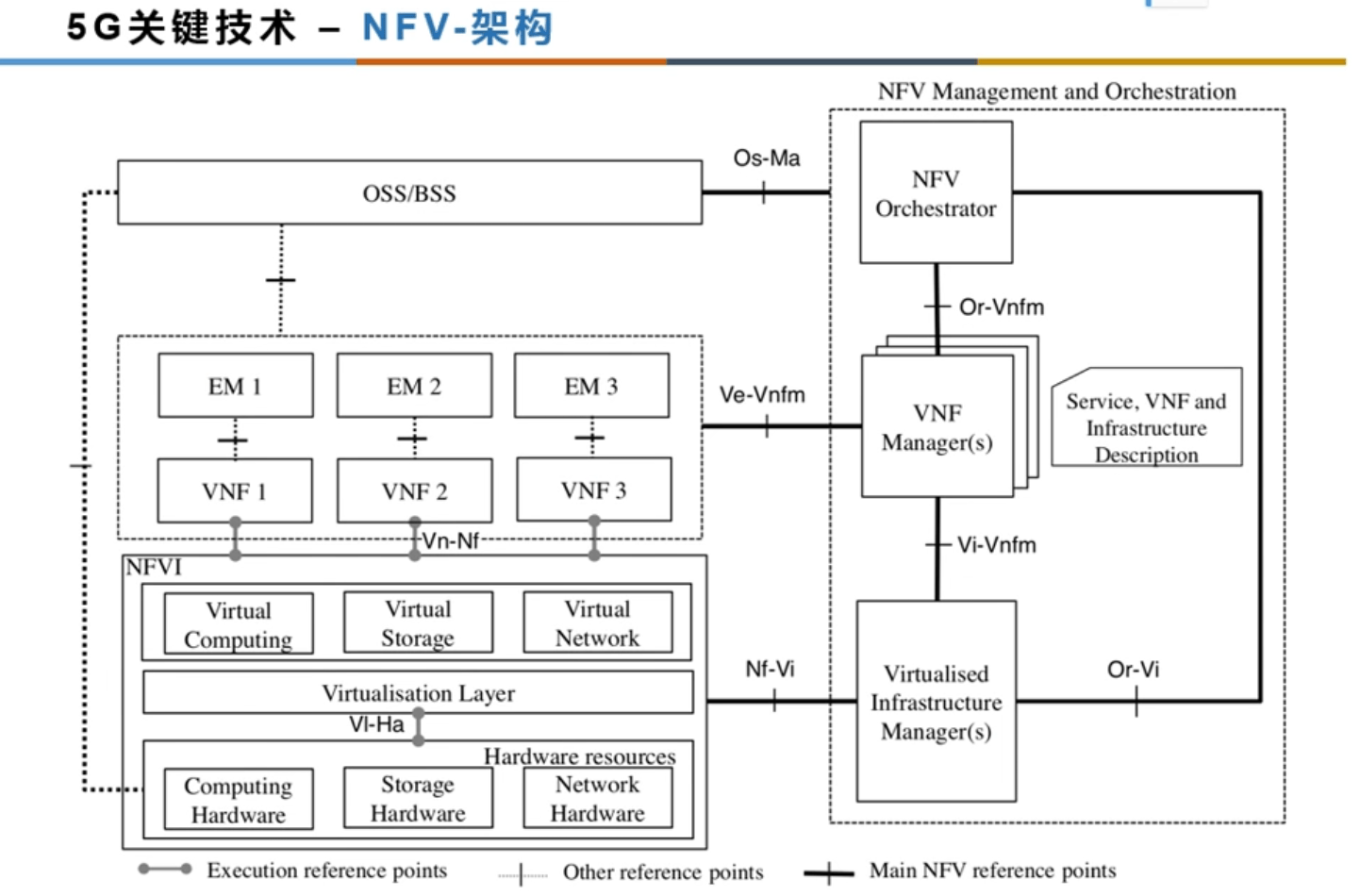
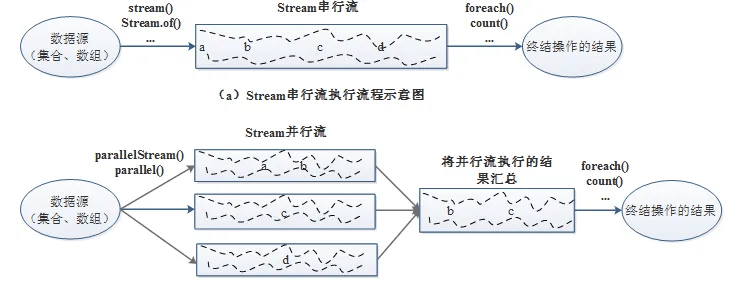

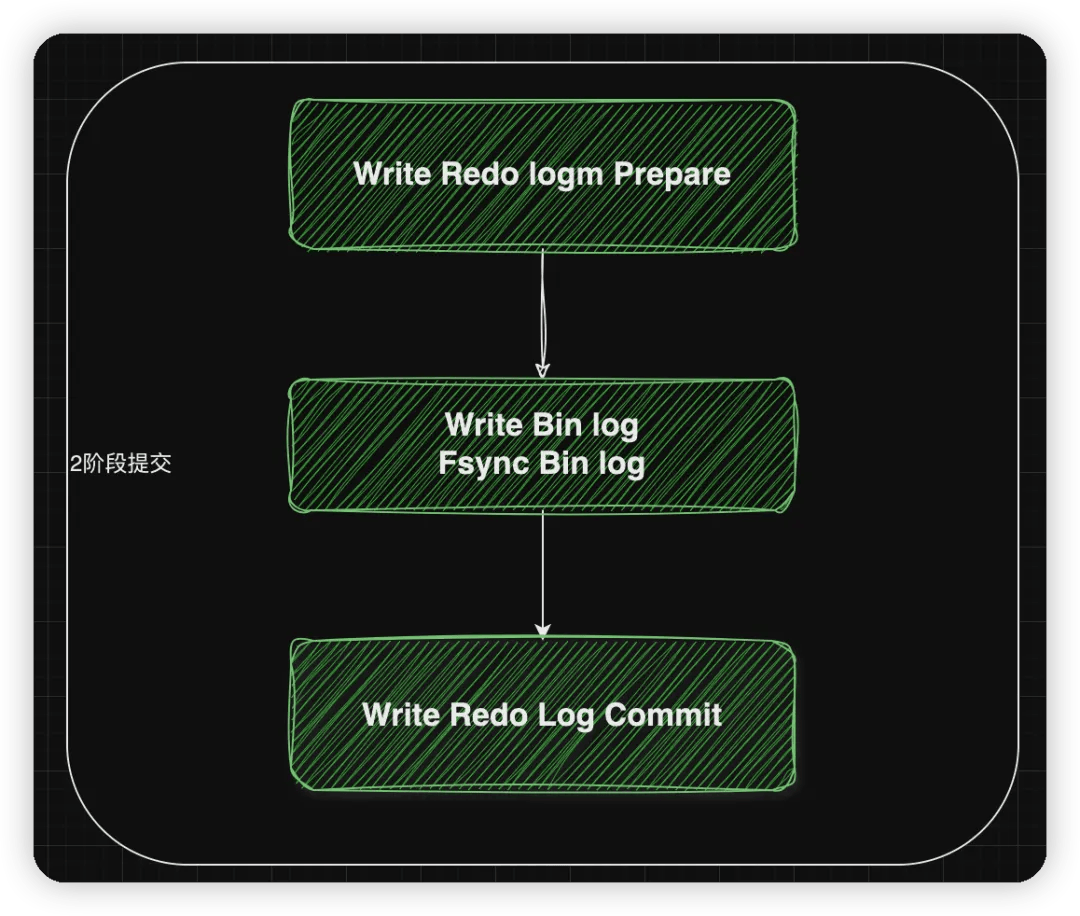
暂无评论内容