一、什么是虚拟机
虚拟机指通过软件模拟的具有完整硬件系统功能的、运行在一个完全隔离环境中的完整计算机系统,在实体计算机
中能够完成的工作在虚拟机中都能够实现。
二、VMware的简介
VMWare虚拟机软件是一个“虚拟PC”软件,它使你可以在一台机器上同时运行两个多个系统。
三、VMware下载
1、官网下载地址
下载 VMware Workstation Pro | CN
VMware Workstation Pro 是业界标准的桌面 Hypervisor,用于在 Linux 或 Windows PC 上运行虚拟机。
2、打开官网,选择合适的进行下载
![图片[1]-VMware虚拟机安装详细教程-编程社](https://cos.bianchengshe.com/wp-content/uploads/2023/03/42f19d5dea46f752e403fa7b35993416.png?imageMogr2/format/webp/interlace/1/quality/100)
四、VMware安装
![图片[2]-VMware虚拟机安装详细教程-编程社](https://cos.bianchengshe.com/wp-content/uploads/2023/03/image-84.png?imageMogr2/format/webp/interlace/1/quality/100)
VMware安装,点击下一步
![图片[3]-VMware虚拟机安装详细教程-编程社](https://cos.bianchengshe.com/wp-content/uploads/2023/03/image-85.png?imageMogr2/format/webp/interlace/1/quality/100)
我接受许可协议中的条款,点击下一步
![图片[4]-VMware虚拟机安装详细教程-编程社](https://cos.bianchengshe.com/wp-content/uploads/2023/03/image-86.png?imageMogr2/format/webp/interlace/1/quality/100)
这里的话最好安装在D盘
![图片[5]-VMware虚拟机安装详细教程-编程社](https://cos.bianchengshe.com/wp-content/uploads/2023/03/image-87.png?imageMogr2/format/webp/interlace/1/quality/100)
选择你要放入系统的快捷方式,点击下一步
![图片[6]-VMware虚拟机安装详细教程-编程社](https://cos.bianchengshe.com/wp-content/uploads/2023/03/image-88.png?imageMogr2/format/webp/interlace/1/quality/100)
稍后等待,最后就安装完成了
五、使用VMware新建虚拟机
1、创建新的虚拟机
![图片[7]-VMware虚拟机安装详细教程-编程社](https://cos.bianchengshe.com/wp-content/uploads/2023/03/image-89.png?imageMogr2/format/webp/interlace/1/quality/100)
2、建议选择典型,也可以自定义
![图片[8]-VMware虚拟机安装详细教程-编程社](https://cos.bianchengshe.com/wp-content/uploads/2023/03/image-90.png?imageMogr2/format/webp/interlace/1/quality/100)
3、安装程序光盘映像文件(iso)
![图片[9]-VMware虚拟机安装详细教程-编程社](https://cos.bianchengshe.com/wp-content/uploads/2023/03/image-91.png?imageMogr2/format/webp/interlace/1/quality/100)
4、自定义名称,路径
![图片[10]-VMware虚拟机安装详细教程-编程社](https://cos.bianchengshe.com/wp-content/uploads/2023/03/image-92.png?imageMogr2/format/webp/interlace/1/quality/100)
5、最大磁盘大小默认20GB,并不是一下子就占用了20GB,保持不变就行
![图片[11]-VMware虚拟机安装详细教程-编程社](https://cos.bianchengshe.com/wp-content/uploads/2023/03/image-93.png?imageMogr2/format/webp/interlace/1/quality/100)
6、单击完成创建虚拟机
![图片[12]-VMware虚拟机安装详细教程-编程社](https://cos.bianchengshe.com/wp-content/uploads/2023/03/image-94.png?imageMogr2/format/webp/interlace/1/quality/100)
7、完成创建虚拟机
![图片[13]-VMware虚拟机安装详细教程-编程社](https://cos.bianchengshe.com/wp-content/uploads/2023/03/image-95.png?imageMogr2/format/webp/interlace/1/quality/100)
© 版权声明
文章版权归作者所有,未经允许请勿转载。
THE END

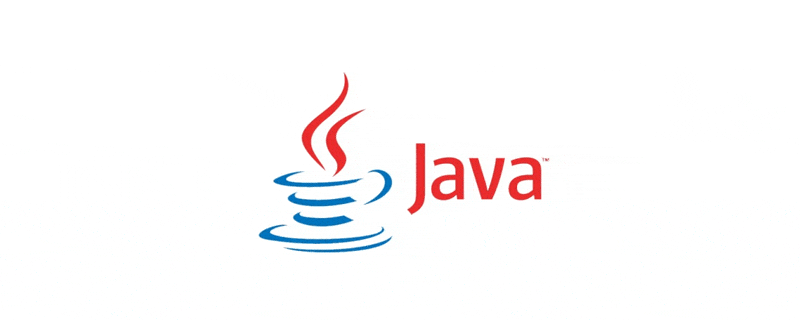
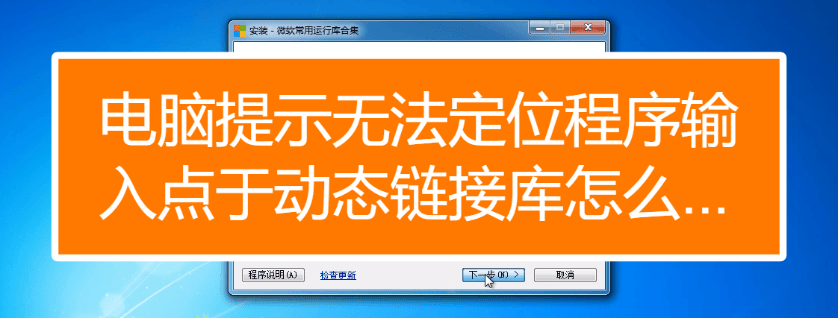


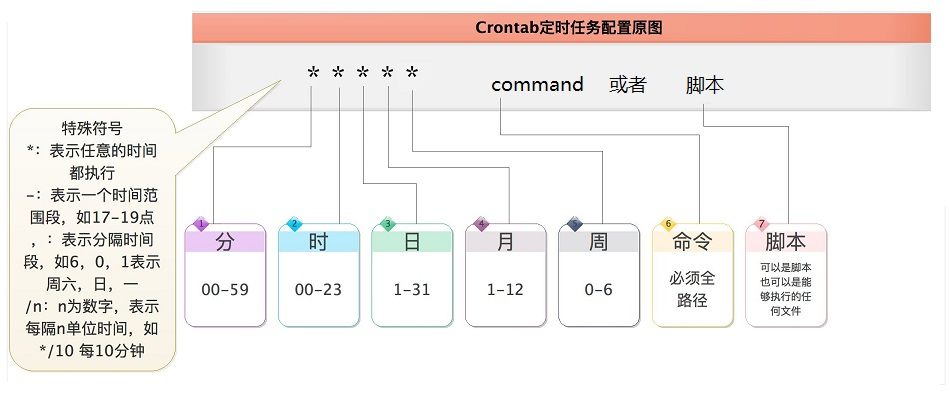
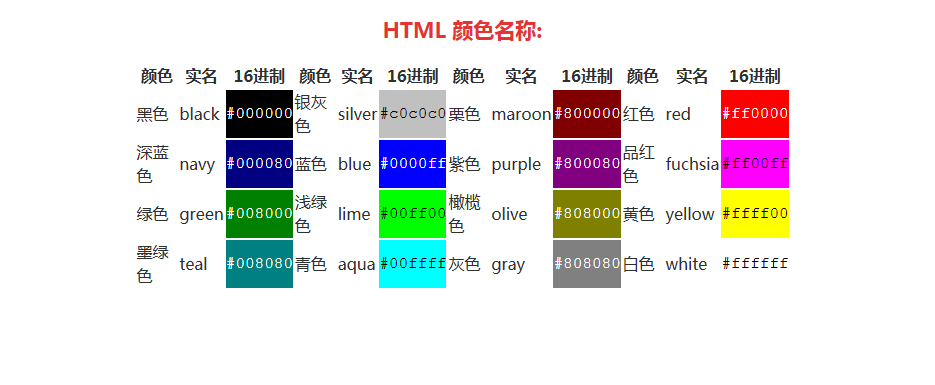

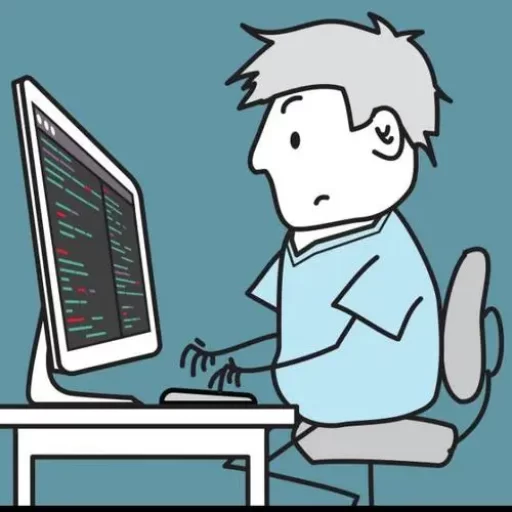

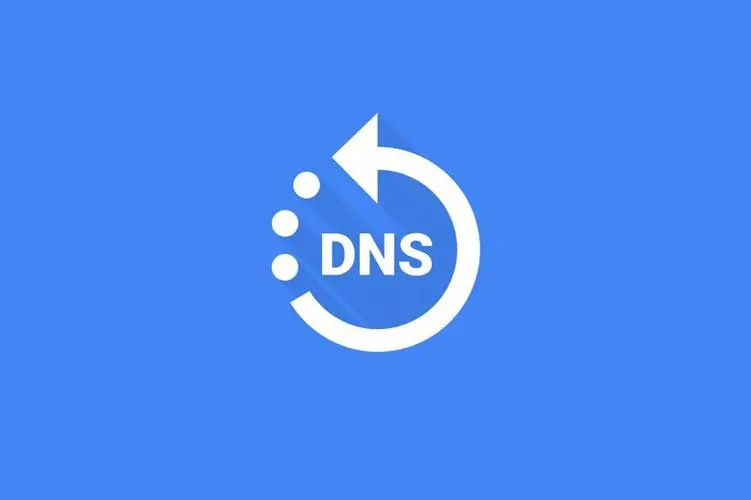
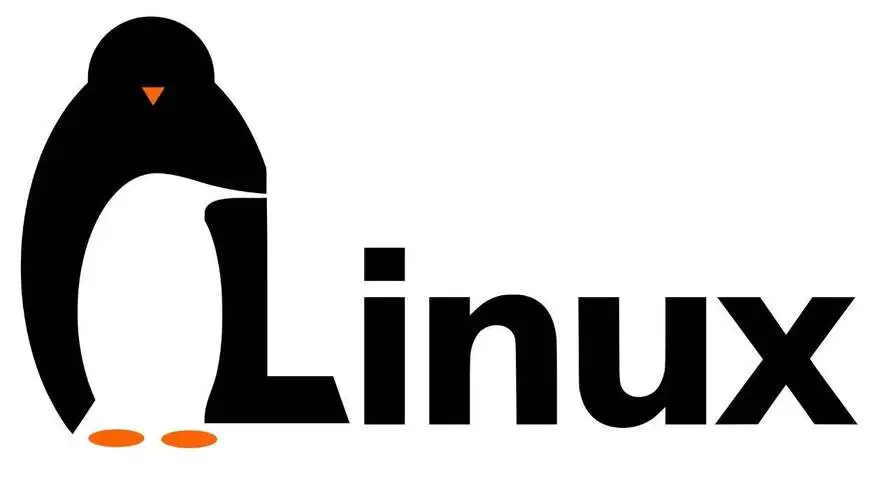
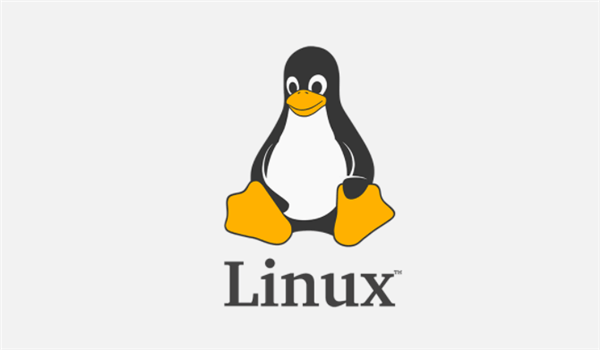
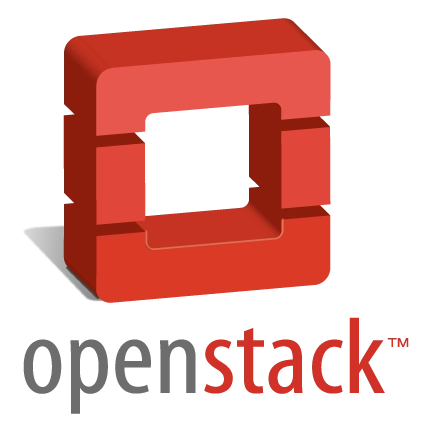
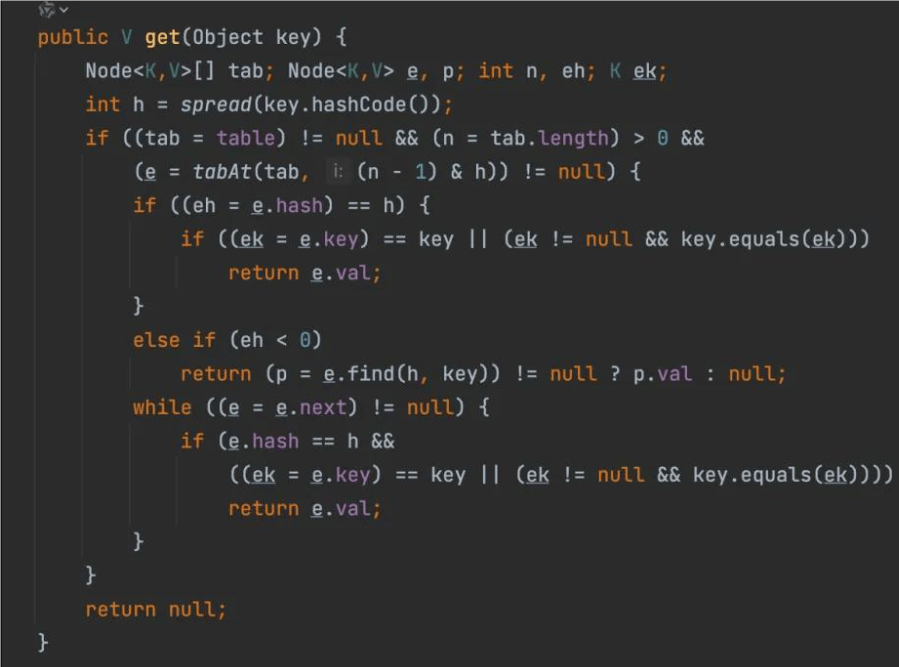


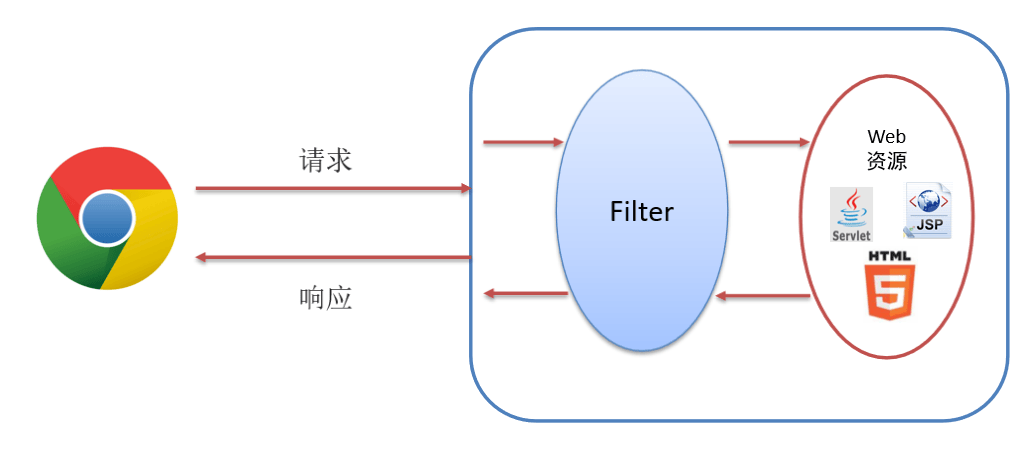
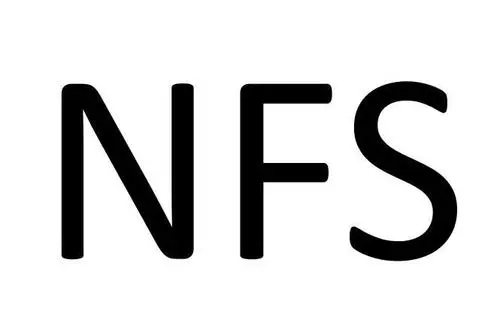
暂无评论内容